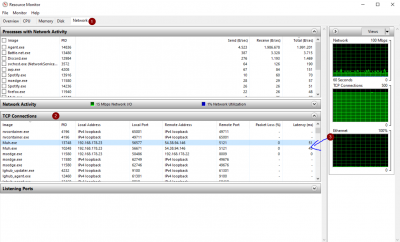Frequently asked questions (FAQ): Difference between revisions
Jump to navigation
Jump to search
No edit summary |
(Marked this version for translation) |
||
| Line 1: | Line 1: | ||
<languages/> | <languages/> | ||
<translate> | <translate> | ||
=== How can I check my ping? === | === How can I check my ping? === <!--T:1--> | ||
<!--T:2--> | |||
This is currently the only way: | This is currently the only way: | ||
# Press Windows+R | # Press Windows+R | ||
| Line 11: | Line 12: | ||
[[File:resmon.png|400px]] | [[File:resmon.png|400px]] | ||
=== How to solve issues with client / patcher? === | === How to solve issues with client / patcher? === <!--T:3--> | ||
<!--T:4--> | |||
Check [[Troubleshooting]] | Check [[Troubleshooting]] | ||
=== How to donate with Crypto? === | === How to donate with Crypto? === <!--T:5--> | ||
<!--T:6--> | |||
Check [[Crypto Donation]] | Check [[Crypto Donation]] | ||
</translate> | </translate> | ||
Latest revision as of 18:31, 18 April 2025
How can I check my ping?
This is currently the only way:
- Press Windows+R
- Enter: resmon
- Select Network-Tab
- Find Muh.exe below TCP Connections
- There's your ping in the Latency column.
How to solve issues with client / patcher?
Check Troubleshooting
How to donate with Crypto?
Check Crypto Donation