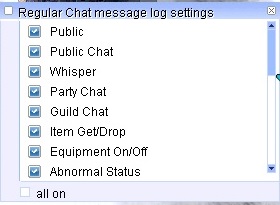Einführung in MuhRO
Zunächst einmal: Willkommen bei MuhRO!
MuhRO ist ein privater Renewal-Server mit offiziellen Funktionen und einigen exklusiven Anpassungen.
MuhRo Community
Wiki
Unser Wiki ist für alle kostenlos und Sie können es mit relevanten Informationen über Klassen-Guides und mehr füllen.
Die Hauptquelle für alle Informationen über den Server, wie Handbücher, Informationen über In-Game-Inhalte, Systeme und mehr.
Wenn Sie nicht finden konnten, wonach Sie suchen, verwenden Sie die Suchleiste oben im Wiki.
Discord
Ingame-Kanäle sind mit Discord-Kanälen verknüpft
Hallo Leute!
Wir haben einige Ingame-Chat-Kanäle mit unserem Discord verknüpft.
Wenn ihr Ingame in den Kanälen #global, #support, #trade, #lfg oder in unseren Sprachkanälen schreibt, wird dies auch in unserem Discord angezeigt.
Wenn ihr in Discord schreibt, wird dies auch Ingame angezeigt.
Raredrops wie MVP-Karten werden im Kanal #raredrop angezeigt.
Here is an example:
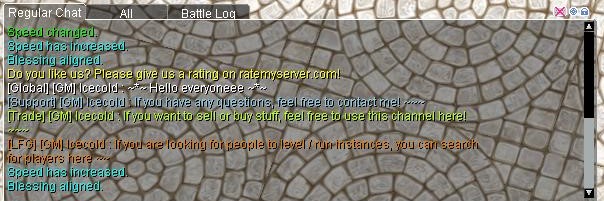
|
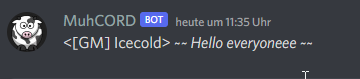
|

| |

| |

| |
| New update: | |
| Dein Ingame-Kopfstil wird jetzt auf Discord angezeigt: | 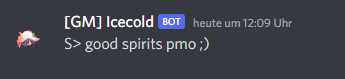
|
| Auch im Discord werden im Spiel verknüpfte Gegenstände detailliert angezeigt. | 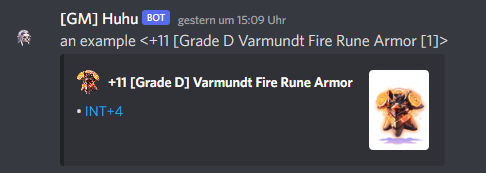
|
Available channels
Auf den Hauptkanälen (Global, Support, Handel und LFG) ist nur Englisch erlaubt.
Seid nett zueinander, vermeidet Spam, Flames und Beleidigungen!
| #global |
| #support |
| #trade |
| #lfg |
| #french |
| #german |
| #portuguese |
| #russian |
| #spanish |
| #italian |
Hinweis: Fehlt Ihre Sprache? Dann kontaktieren Sie uns und wir fügen sie hinzu.
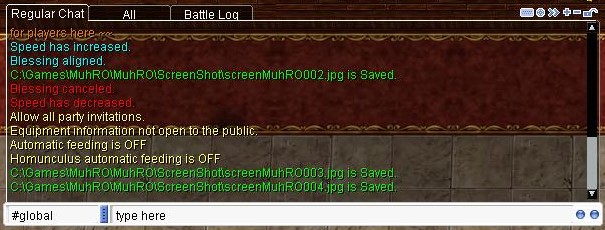
Sie können den Kanälen beitreten oder sie verlassen, indem Sie mit unserem NPC im Hauptbüro sprechen.
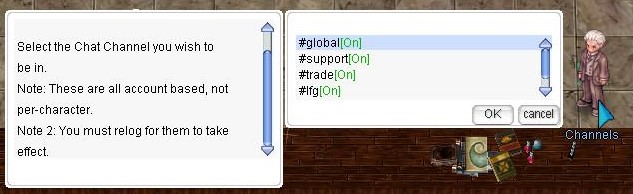
Oder mithilfe der folgenden Befehle:
- @join #global
- @channel leave #global
Main Chat Window Interface
Hier wird das Hauptchatfenster angezeigt. Es gibt 6 Arten von Schaltflächen.
1.Klicken Sie auf die Schaltfläche, um das Chat-Eingabefeld zu aktivieren oder zu deaktivieren.
2. Wähle Chat-Optionen. Hiermit kannst du bestimmte Nachrichten im Chatfenster aktivieren oder deaktivieren (siehe unten)..
3. Mit dieser Schaltfläche können Sie den ausgewählten Tab vom Chatfenster trennen. So können Sie ihn an die gewünschte Stelle ziehen.
4. Mit dieser Schaltfläche können Sie eine neue Registerkarte hinzufügen (siehe unten)..
5. Mit dieser Schaltfläche können Sie eine bestimmte Registerkarte aus dem Chatfenster entfernen.
6. Mit dieser Schaltfläche können Sie den aktuellen Tab sperren. Dies verhindert, dass Sie ihn versehentlich verschieben.
Chat-Einstellungen
Du kannst die Chat-Einstellungen ändern und zwischen Pop-ups und Nachrichtenempfang im Hauptfenster wechseln. Um deine Freundesliste zu öffnen, drücke STRG+Z, wähle die Freunde-Option unten links und klicke auf das Lupensymbol, um die Chat-Einstellungen zu öffnen.
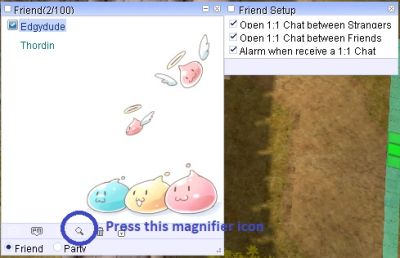
Wenn Sie diese Option auswählen, werden Ihnen Chatnachrichten über ein spezielles Chatfenster gesendet.
Chat Channel
Nachrichten mit dem Präfix '%' oder drücken Sie die EINGABETASTE mit STRG werden nur an Ihre Gruppe gesendet
Nachrichten mit dem Präfix '$' oder drücken Sie ENTER mit ALT werden nur an Ihre Gilde gesendet
Nachrichten mit dem Präfix '#' oder der Eingabetaste mit Feststelltaste werden nur an Ihre Allianz gesendet
Create a New Tab
Create a new tab
Click the + sign to create a new tab. As you can see, a new tab will be created.
Rename the new tab
Next, give it a name. Make sure the tab is selected, and double-click its name. Then type the new name and press Enter.
Setting Chat Options
To determine what appears in the new tab, click the small circle icon (second icon). A new window will open with various options.
To enable a specific option, simply click on the specific option in the list, and it will turn from off to on. You can also click on the "All On" option, which will enable all options.
Press F10 or click on the Chat Box corner to adjust the height of the main Chat Box. There is currently no way to adjust the width of the main chat box; however, additional chat Boxes created by unlocking the chat box can have their width and height adjusted freely.
Detached Selected Tab
Selecting a specific tab and clicking the ">>" button will detach the tab from the main chat window.
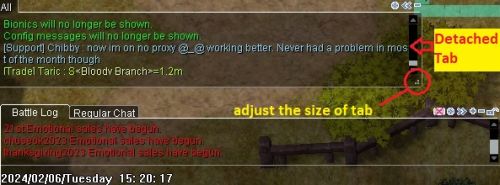
You can now move the tab, drag it to the desired location, and resize the tab by clicking and holding the ".:" button.
What do I do if I don't see chat?
Angenommen, ich sehe nichts außer dem allgemeinen Chat, Flüstern, GM-Nachrichten usw. Überprüfen Sie, ob /notalkmsg oder /notalkmsg2 aktiviert ist. Drücken Sie Alt+Y, um das Fenster zu aktivieren.
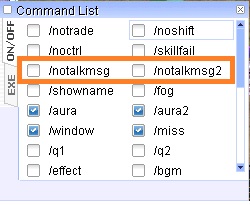
/notalkmsg or /nm - Der allgemeine Chat wird im Chatfenster nicht angezeigt. Nur Flüstern, Party-Chat, GM-Ankündigungen und Gilden-Chat sind zulässig.
/notalkmsg2 or /nm2 - Dieselbe Funktionalität wie /notalkmsg (/nm), aber dieses Mal ist auch der Gildenchat blockiert.
Sie können auch Befehle eingeben und diese im Chatfenster aktivieren oder deaktivieren.
Main Office
Unser Hauptbüro befindet sich in Prontera für weitere Informationen klick hier.
Spielerbefehle
Wie die meisten privaten Server haben MuhRO-Spieler Befehle.
Eine Liste aller Befehle finden Sie hier.
Währungen
| Currency | Obtainable from | Usage
|
| Muh Coin |
|
|
| Fashion Points |
|
|
| Shadow Coins |
|
|
| Instance Coins |
|
|
| Event Coins |
|
|
| Any other individual currency can be found in the respective Instances or Quests. | ||