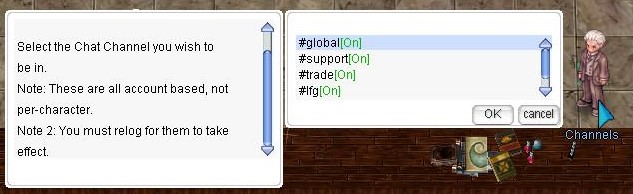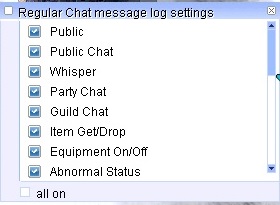Canales Especiales
Los canales del juego están vinculados con los canales de Discord
¡Hola a todos!
Hemos conectado algunos canales de chat del juego con nuestro Discord.
Si escribes dentro del juego en los canales #global, #support, #trade, #lfg o en nuestros canales de idioma, esto también se mostrará en nuestro Discord.
Si escribes en Discord, se mostrará en el juego.
Drops raros como Cartas MVP se muestran en el canal #raredrop.
Aquí algunos ejemplos:
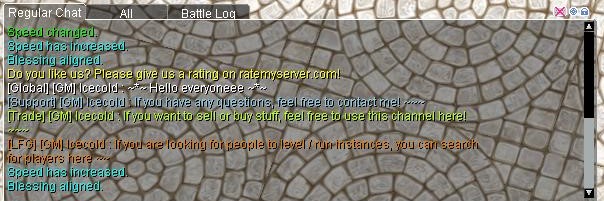
|
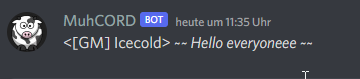
|

| |

| |

| |
| Nueva actualización: | |
| El rostro de tu personaje dentro del juego se mostrará ahora en Discord: | 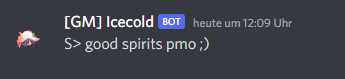
|
| Los ítems enlazados desde el juego también se muestran con detalle en Discord. | 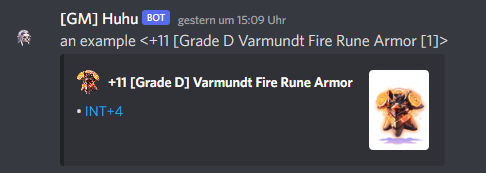
|
Canales disponibles
En los canales principales (global, support, trade y lfg) solo se permite el uso del inglés.
¡Sean amables entre ustedes, no hagan spam, flameen ni insulten!
| #global |
| #support |
| #trade |
| #lfg |
| #french |
| #german |
| #portuguese |
| #russian |
| #spanish |
| #italian |
Nota: ¿Falta tu idioma? Entonces contáctanos y lo agregaremos.
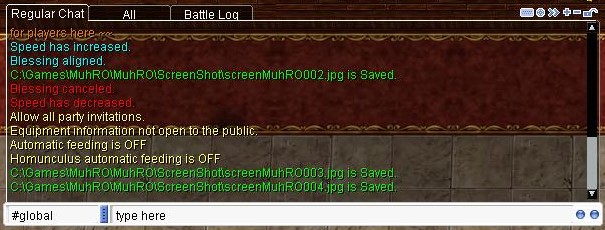
Puedes unirte o salir de los canales hablando con nuestro NPC en la Main Office.
- @join #global
- @channel leave #global
Interfaz de la Ventana Principal de Chat
La ventana principal de chat se muestra aquí. Hay 6 tipos de botones.
1. Haz clic en el botón para activar o desactivar el campo de entrada del chat.
2. Selecciona opciones de chat. Usa esto para activar o desactivar mensajes específicos en la ventana de chat (ver abajo).
3. Este botón te permite desacoplar la pestaña seleccionada de la ventana de chat. De esta forma, puedes arrastrarla a la ubicación deseada.
4. Este botón te permite agregar una nueva pestaña (ver abajo).
5. Este botón te permite eliminar una pestaña específica de la ventana de chat.
6. Este botón te permite bloquear la pestaña actual. Esto evitará que la muevas accidentalmente.
Configuración del Chat
Puedes cambiar las notificaciones de mensajes del chat entre ventanas emergentes y recibir mensajes en la ventana principal de chat cambiando la configuración del chat. Para abrir tu lista de amigos, puedes presionar CTRL+Z, seleccionar la opción de amigos en la esquina inferior izquierda y hacer clic en el ícono de la lupa para abrir la caja de configuración del chat.
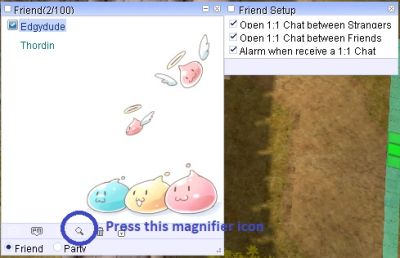
Si seleccionas la opción, los mensajes de chat te serán enviados utilizando una ventana de chat específica.
Canal de Chat
Los mensajes con el prefijo '%' o presionar ENTER con CTRL solo se enviarán a tu grupo.
Los mensajes con el prefijo '$' o presionar ENTER con ALT solo se enviarán a tu guild.
Los mensajes con el prefijo '#' o presionar ENTER con CAPSLOCK solo se enviarán a tu alianza.
Create a New Tab
Create a new tab
Click the + sign to create a new tab. As you can see, a new tab will be created.
Rename the new tab
Next, give it a name. Make sure the tab is selected, and double-click its name. Then type the new name and press Enter.
Setting Chat Options
To determine what appears in the new tab, click the small circle icon (second icon). A new window will open with various options.
To enable a specific option, simply click on the specific option in the list, and it will turn from off to on. You can also click on the "All On" option, which will enable all options.
Press F10 or click on the Chat Box corner to adjust the height of the main Chat Box. There is currently no way to adjust the width of the main chat box; however, additional chat Boxes created by unlocking the chat box can have their width and height adjusted freely.
Detached Selected Tab
Selecting a specific tab and clicking the ">>" button will detach the tab from the main chat window.
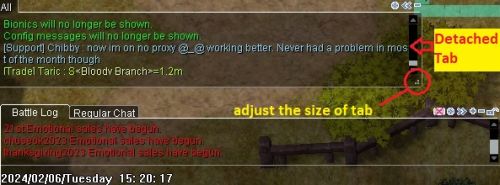
You can now move the tab, drag it to the desired location, and resize the tab by clicking and holding the ".:" button.
What do I do if I don't see chat?
Suppose I don't see anything other than general chat, whispers, GM messages, etc. Check if /notalkmsg or /notalkmsg2 is enabled. Press Alt+Y to activate the window
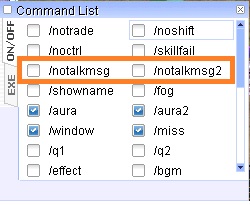
/notalkmsg or /nm - General chat is not displayed in the chat box. Only whispers, party chat, GM announcements, and guild chat are allowed.
/notalkmsg2 or /nm2 - Same functionality as /notalkmsg (/nm), but this time guild chat is also blocked.
You can also enter commands and enable or disable them in the chat window.