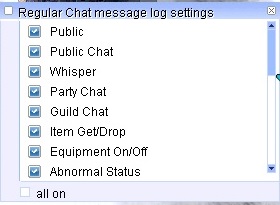Chat Options
Main Chat Window Interface
Hier wird das Hauptchatfenster angezeigt. Es gibt 6 Arten von Schaltflächen.
1.Klicken Sie auf die Schaltfläche, um das Chat-Eingabefeld zu aktivieren oder zu deaktivieren.
2. Wähle Chat-Optionen. Hiermit kannst du bestimmte Nachrichten im Chatfenster aktivieren oder deaktivieren (siehe unten)..
3. Mit dieser Schaltfläche können Sie den ausgewählten Tab vom Chatfenster trennen. So können Sie ihn an die gewünschte Stelle ziehen.
4. Mit dieser Schaltfläche können Sie eine neue Registerkarte hinzufügen (siehe unten)..
5. Mit dieser Schaltfläche können Sie eine bestimmte Registerkarte aus dem Chatfenster entfernen.
6. Mit dieser Schaltfläche können Sie den aktuellen Tab sperren. Dies verhindert, dass Sie ihn versehentlich verschieben.
Chat-Einstellungen
Du kannst die Chat-Einstellungen ändern und zwischen Pop-ups und Nachrichtenempfang im Hauptfenster wechseln. Um deine Freundesliste zu öffnen, drücke STRG+Z, wähle die Freunde-Option unten links und klicke auf das Lupensymbol, um die Chat-Einstellungen zu öffnen.
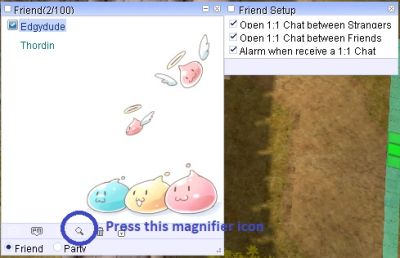
Wenn Sie diese Option auswählen, werden Ihnen Chatnachrichten über ein spezielles Chatfenster gesendet.
Chat Channel
Nachrichten mit dem Präfix '%' oder drücken Sie die EINGABETASTE mit STRG werden nur an Ihre Gruppe gesendet
Nachrichten mit dem Präfix '$' oder drücken Sie ENTER mit ALT werden nur an Ihre Gilde gesendet
Nachrichten mit dem Präfix '#' oder der Eingabetaste mit Feststelltaste werden nur an Ihre Allianz gesendet
Create a New Tab
Create a new tab
Click the + sign to create a new tab. As you can see, a new tab will be created.
Rename the new tab
Next, give it a name. Make sure the tab is selected, and double-click its name. Then type the new name and press Enter.
Setting Chat Options
To determine what appears in the new tab, click the small circle icon (second icon). A new window will open with various options.
To enable a specific option, simply click on the specific option in the list, and it will turn from off to on. You can also click on the "All On" option, which will enable all options.
Press F10 or click on the Chat Box corner to adjust the height of the main Chat Box. There is currently no way to adjust the width of the main chat box; however, additional chat Boxes created by unlocking the chat box can have their width and height adjusted freely.
Detached Selected Tab
Selecting a specific tab and clicking the ">>" button will detach the tab from the main chat window.
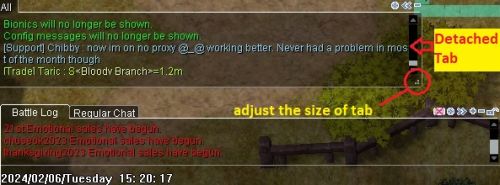
You can now move the tab, drag it to the desired location, and resize the tab by clicking and holding the ".:" button.
What do I do if I don't see chat?
Angenommen, ich sehe nichts außer dem allgemeinen Chat, Flüstern, GM-Nachrichten usw. Überprüfen Sie, ob /notalkmsg oder /notalkmsg2 aktiviert ist. Drücken Sie Alt+Y, um das Fenster zu aktivieren.
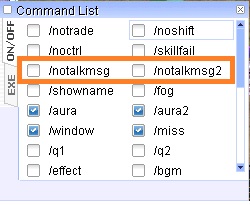
/notalkmsg or /nm - Der allgemeine Chat wird im Chatfenster nicht angezeigt. Nur Flüstern, Party-Chat, GM-Ankündigungen und Gilden-Chat sind zulässig.
/notalkmsg2 or /nm2 - Dieselbe Funktionalität wie /notalkmsg (/nm), aber dieses Mal ist auch der Gildenchat blockiert.
Sie können auch Befehle eingeben und diese im Chatfenster aktivieren oder deaktivieren.