Patcher: Difference between revisions
No edit summary |
Tag: Manual revert |
||
| (17 intermediate revisions by 3 users not shown) | |||
| Line 3: | Line 3: | ||
Along patching the MuhRO Patcher gives you some additional features which are explained at this page. | Along patching the MuhRO Patcher gives you some additional features which are explained at this page. | ||
[[File: | [[File:patcher-legend.png|750px|frameless|none]] | ||
== Links== | == Links== | ||
| Line 15: | Line 16: | ||
== Turbo Setup== | == Turbo Setup== | ||
The turbo feature is a custom feature that allows you to spam skills, potions, and anything else you can place in your hotkey bar. | |||
Turbo | |||
# Cast on your mouse position(for | Turbo has two different methods for spamming: <br> | ||
# Cast on yourself(for | # Smart-Cast: Casting on your mouse position (Used for targeted skills, such as Cart Cannon, and Cross Impact). | ||
# Self-Cast: Casting on yourself (Used for skills like Wind Cutter, Rolling Cutter, as well as potions, and opening items like Old Blue Box) | |||
<br> | |||
If you are looking to disable Turbo, you can use '''ALT + P''' ingame. You can also clear all of the keys in the notepad. | |||
<br> | <br> | ||
<br> | |||
To access the Turbo settings, | |||
* Open your patcher | |||
* Click on "Turbo Setup" that is in the left menu | |||
* Edit the Notepad | |||
<br> | |||
{| | |||
| [[File:Turbo.png|25%px]] | |||
|} | |||
== Gray Map Control == | == Gray Map Control == | ||
| Line 48: | Line 60: | ||
When ''Remember me'' is checked the username, password and turbo setting will be saved for the next launch of the patcher. | When ''Remember me'' is checked the username, password and turbo setting will be saved for the next launch of the patcher. | ||
== Manual Patches == | |||
You can apply patches manually within the patcher. To do so start your patcher and select:Patcher Control -> Add Patch -> select the .thor-file.<br> | |||
[[File:patcher_add_patch.png|200px]]<br> | |||
After it's applied you will see a success message in the bottom bar.<br> | |||
[[File:add_patch_success.png|200px]]<br> | |||
=== List of manual patches === | |||
==== Transparent Skillbar ==== | |||
[[File:Transparent skillbar.png|300px]]<br> | |||
To patch in a transparent skillbar into the MuhRO default skin you have to download this file: [https://patcher.muhro.eu/patches/custom/skillbar_transparent.thor Skillbar Transparent]<br> | |||
To revert this change you will need this file: [https://patcher.muhro.eu/patches/custom/skillbar_original.thor Skillbar Original] | |||
==== Transparent Menu ==== | |||
[[File:transparent_menu.png|200px]]<br> | |||
To patch in a transparent menu into the MuhRO default skin you have to download this file: [https://patcher.muhro.eu/patches/custom/menu_transparent.thor Menu Transparent]<br> | |||
To revert this change you will need this file: [https://patcher.muhro.eu/patches/custom/menu_original.thor Menu Original] | |||
==== Cursor ==== | |||
To patch in the original white/silver cursor you have to download this file: [https://patcher.muhro.eu/patches/custom/cursor_white.thor Cursor White]<br> | |||
To revert this change back to the blue one use this file: [https://patcher.muhro.eu/patches/custom/cursor_blue.thor Cursor Blue] | |||
==== Damage Font ==== | |||
To patch in [https://rathena.org/board/files/file/4413-hd-8bit-damage-font/ this HD8Bit Font] you have to download this file: [https://patcher.muhro.eu/patches/custom/hd8bit_font.thor HD8Bit]<br> | |||
To revert this to MuhRO's classic font: [https://patcher.muhro.eu/patches/custom/muh_font.thor MuhRO] | |||
==== Casting Circle ==== | |||
[[File:circle_custom.png|300px]]<br> | |||
To patch in original casting circle download this file: [https://patcher.muhro.eu/patches/custom/magic_circle_orig.thor Original Casting Circle]<br> | |||
[[File:circle_orig.png|300px]]<br> | |||
To revert this change you will need this file: [https://patcher.muhro.eu/patches/custom/magic_circle_custom.thor Custom Casting Circle] | |||
Latest revision as of 21:28, 27 December 2023
The MuhRO Patcher takes care of the patches and installs them.
The status of the current patching process will be displayed by the loading bar at the bottom of the patcher - it turns green when ready.
The game login is only possible if patching is successfully done.
Along patching the MuhRO Patcher gives you some additional features which are explained at this page.
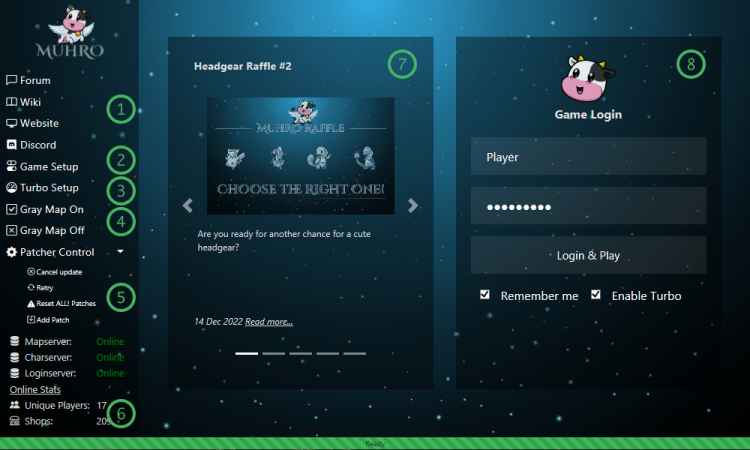
Links
The links will navigate you to other MuhRO Channels.
Game Setup
Game Setup will call the OpenSetup Utility which gives you all client based settings.
Turbo Setup
The turbo feature is a custom feature that allows you to spam skills, potions, and anything else you can place in your hotkey bar.
Turbo has two different methods for spamming:
- Smart-Cast: Casting on your mouse position (Used for targeted skills, such as Cart Cannon, and Cross Impact).
- Self-Cast: Casting on yourself (Used for skills like Wind Cutter, Rolling Cutter, as well as potions, and opening items like Old Blue Box)
If you are looking to disable Turbo, you can use ALT + P ingame. You can also clear all of the keys in the notepad.
To access the Turbo settings,
- Open your patcher
- Click on "Turbo Setup" that is in the left menu
- Edit the Notepad
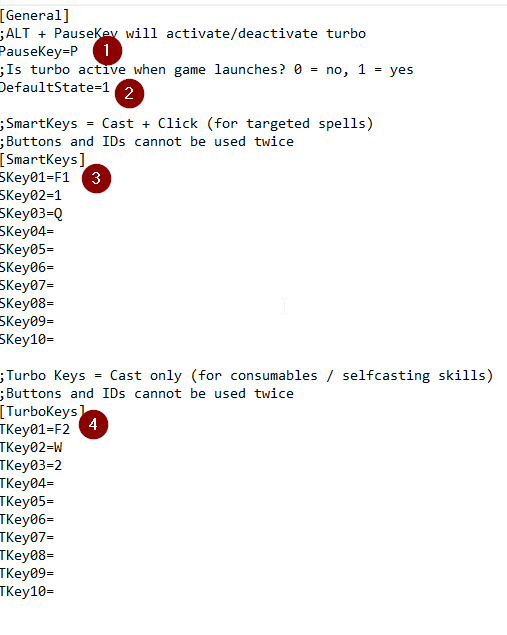
|
Gray Map Control
Here you can turn on/off the Gray Map ingame.
Patcher control
Cancel update: Cancels the actual updating process
Retry: Starts the patching progress again
Reset ALL! Patches: Resets all patches since first install.
Notice: Downloading and installing all the patches once again may take a long time.
Status
Shows the status of the servers and the currently online players/vendors.
News Section
Displays the latest news and announcements made for MuhRO.
Game Login
The login field needs your username and password for the game account you want to login with.
After clicking Login & Play the patcher will launch the game and login with the game account you provided.
Please check the Enable Turbo box to launch the Turbo utility while game starts.
When Remember me is checked the username, password and turbo setting will be saved for the next launch of the patcher.
Manual Patches
You can apply patches manually within the patcher. To do so start your patcher and select:Patcher Control -> Add Patch -> select the .thor-file.
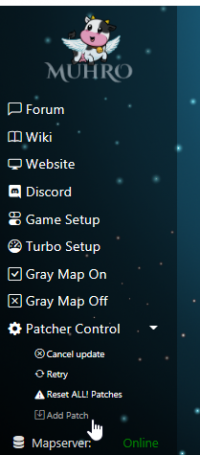
After it's applied you will see a success message in the bottom bar.
![]()
List of manual patches
Transparent Skillbar
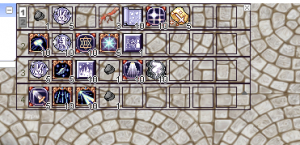
To patch in a transparent skillbar into the MuhRO default skin you have to download this file: Skillbar Transparent
To revert this change you will need this file: Skillbar Original
Transparent Menu
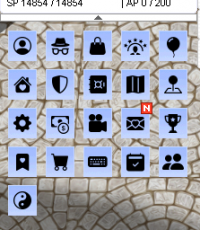
To patch in a transparent menu into the MuhRO default skin you have to download this file: Menu Transparent
To revert this change you will need this file: Menu Original
Cursor
To patch in the original white/silver cursor you have to download this file: Cursor White
To revert this change back to the blue one use this file: Cursor Blue
Damage Font
To patch in this HD8Bit Font you have to download this file: HD8Bit
To revert this to MuhRO's classic font: MuhRO
Casting Circle

To patch in original casting circle download this file: Original Casting Circle

To revert this change you will need this file: Custom Casting Circle