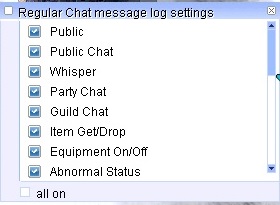User:Leopold: Difference between revisions
No edit summary |
|||
| Line 60: | Line 60: | ||
<big>/notalkmsg2 or /nm2 - Same functionality as /notalkmsg (/nm), but this time guild chat is also blocked.</big> | <big>/notalkmsg2 or /nm2 - Same functionality as /notalkmsg (/nm), but this time guild chat is also blocked.</big> | ||
<big>You can also enter commands and enable or disable them in the chat window.</big> | |||
Revision as of 12:34, 6 February 2024
Main Chat Window
The main chat window is displayed here. There are 6 types of buttons.
1. Click the button to enable or disable the chat input field.
2. Select chat options. Use this to enable or disable specific messages in the chat box (see below).
3. This button allows you to detach the selected tab from the chat window. This way, you can drag it to the desired location.
4. This button allows you to add a new tab (see below).
5. This button allows you to remove a specific tab from the chat window.
6. This button allows you to lock the current tab. This will prevent you from accidentally moving it.
Chat Channel
Messages with the prefix '%' or press ENTER with CTRL will only be sent to your party
Messages with the prefix '$' or press ENTER with ALT will only be sent to your guild
Create a New Tab
Create a new tab
Click the + sign to create a new tab. As you can see, a new tab will be created.
Rename the new tab
Next, give it a name. Make sure the tab is selected, and double-click its name. Then type the new name and press Enter.
Setting Chat Options
To determine what appears in the new tab, click the small circle icon (second icon). A new window will open with various options.
To enable a specific option, simply click on the specific option in the list, and it will turn from off to on. You can also click on the "All On" option, which will enable all options.
Press F10 or click on the Chat Box corner to adjust the height of the main Chat Box. There is currently no way to adjust the width of the main chat box; however, additional chat Boxes created by unlocking the chat box can have their width and height adjusted freely.
Detached Selected Tab
Selecting a specific tab and clicking the ">>" button will detach the tab from the main chat window.
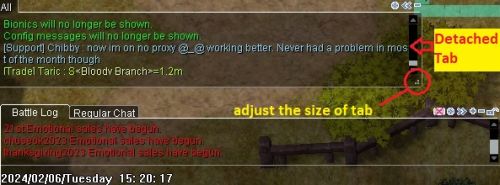
You can now move the tab, drag it to the desired location, and resize the tab by clicking and holding the ".:" button.
What do I do if I don't see chat?
Suppose I don't see anything other than general chat, whispers, GM messages, etc. Check if /notalkmsg or /notalkmsg2 is enabled. Press Alt+Y to activate the window
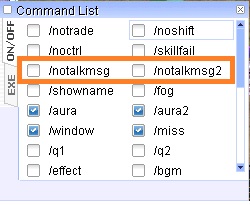
/notalkmsg or /nm - General chat is not displayed in the chat box. Only whispers, party chat, GM announcements, and guild chat are allowed.
/notalkmsg2 or /nm2 - Same functionality as /notalkmsg (/nm), but this time guild chat is also blocked.
You can also enter commands and enable or disable them in the chat window.