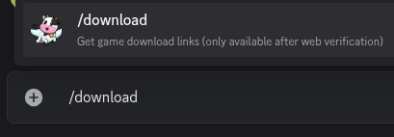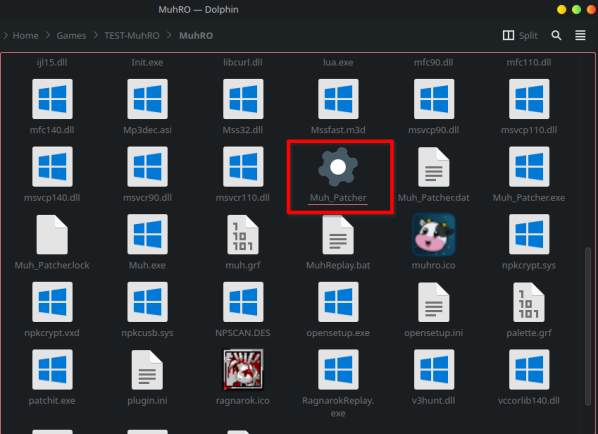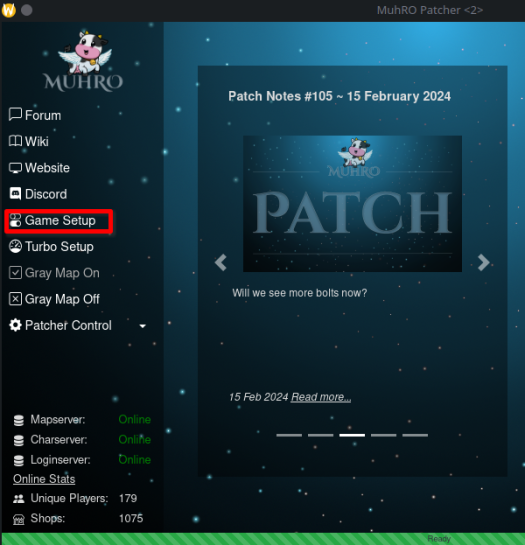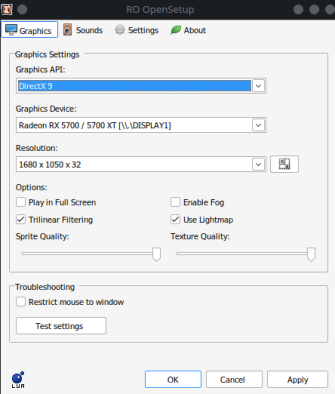How To Play on Linux: Difference between revisions
(update download instructions) |
|||
| (20 intermediate revisions by 3 users not shown) | |||
| Line 4: | Line 4: | ||
[https://www.winehq.org/ Wine]<br> | [https://www.winehq.org/ Wine]<br> | ||
webkit2gtk4.0<br> | webkit2gtk4.0<br> | ||
Linux Patcher: [https://patcher.muhro.eu/patches/patcher/linux/Muh_Patcher Muh Patcher Linux] | Linux Patcher: [https://patcher.muhro.eu/patches/patcher/linux/Muh_Patcher Muh Patcher Linux]<br> | ||
winetricks(optional) | |||
== | == Pre-Requisite Installations == | ||
==== Wine ==== | |||
Fedora/RHEL: <code>sudo dnf install wine</code><br> | |||
Arch Linux: <code>sudo pacman -S wine</code><br> | |||
Debian/Ubuntu/Pop_OS/Mint: <code>sudo apt install wine</code><br> | |||
If your distribution has a outdated Wine version Download Wine by going to [https://wiki.winehq.org/Download this link] and follow the instructions for your specific Linux distribution to install. | |||
==== Webkit2gtk4.0 ==== | |||
Some distributions do not include this dependancy and must install it manually. The patcher will not launch if this dependancy is not installed. | |||
Fedora/RHEL: <code>sudo dnf install webkit2gtk3-devel</code> | |||
Arch Linux : <code>sudo pacman -S webkit2gtk webkit2gtk-4.1</code> | |||
== Installing MuhRO == | |||
If you haven't already, [https://muhro.eu/?module=account&action=create create a master account] and confirm your email address. | |||
Once you have a master account, and verified through discord, you can download MuhRO by entering <code>/download</code> (typed, not pasted) in any discord channel. | |||
[[File:Download-command.png|394x394px]] | |||
Download the Full Client using the mirror of your choice. | |||
Extract the zip file to the location you would like to store the game on your computer. | |||
Navigate to the folder you extracted and double click on Muh_Patcher. '''('''You may have to go to files properties and mark it as executable in the permissions tab before it will launch). | |||
[[File:Muh Patcher.png|598x598px]] | |||
The first time that you launch it you will need to click Game Setup on the left hand menu. | |||
[[File:Game Setup Option.png|545x545px]] | |||
Configure your settings in the Game Setup menu. Click Apply, then click OK. | |||
[[File:Game Setup Menu.png|394x394px]] | |||
Enter your Master Account Login and select your character account to begin playing. | |||
== Creating an Application Menu Entry (Optional) == | |||
Create a new text file named MuhRo.desktop in /home/''USERNAME''/.local/share/applications (replace ''USERNAME'' with your local username). | |||
Enter the following into the text file and save it. Make sure to replace ''PATH TO FOLDER CONTAINING GAME FILES'' with the path to the folder containing your game files.<blockquote>[Desktop Entry] | |||
Comment=MuhRo | |||
Exec=''PATH TO FOLDER CONTAINING GAME FILES''/Muh_Patcher | |||
Icon=''PATH TO FOLDER CONTAINING GAME FILES''/muhro.ico | |||
Name=MuhRo | |||
Path=''PATH TO FOLDER CONTAINING GAME FILES'' | |||
StartupNotify=true | |||
Terminal=false | |||
Type=Application | |||
</blockquote>Make the file executable by either opening the files properties and marking it as executable in the permissions tab or run the following in terminal. | |||
<code>chmod +x PATH_TO_MUHRO.DESKTOP</code> | |||
Replace PATH_TO_MUHRO.DESKTOP with your path to the MuhRo.desktop file. | |||
You may have to log out and back in to see the start menu entry. | |||
If you run the executable in this way, you must run the native Muh_Patcher, before you start it, otherwise you may run into issues, due to an outdated client. | If you run the executable in this way, you must run the native Muh_Patcher, before you start it, otherwise you may run into issues, due to an outdated client. | ||
===Known Problems | |||
== Winetricks == | |||
Winetricks is useful if you want [https://github.com/doitsujin/dxvk DXVK] (run the game with vulkan) | |||
===Install winetricks=== | |||
Fedora/RHEL: <code>sudo dnf install winetricks</code> | |||
Arch Linux: <code>sudo pacman -S winetricks</code> | |||
Debian/Ubuntu/Pop_OS/Mint: <code>sudo apt install winetricks</code> | |||
=== Install DXVK : === | |||
Open terminal and | |||
<code>WINEPREFIX=/<path to wineprefix>/ winetricks dxvk</code> | |||
== Known Problems == | |||
====Unacceptable TLS certificate==== | ====Unacceptable TLS certificate==== | ||
This issue seems to affect Ubuntu 22.04 and all other distro based on it (KDE Neon) <br> | This issue seems to affect Ubuntu 22.04 and all other distro based on it (KDE Neon) <br> | ||
Solution: so far changing distro | Solution: so far changing distro | ||
====Version `GLIBC_X.XX' not found==== | |||
The distribution used may not come with the dependencies needed for the shipped linux patcher. <br /> | |||
Solution: Try the alternative patcher linked [https://discord.com/channels/822793286786875403/1129804674594254909/1347879182927134731 here] | |||
Latest revision as of 07:47, 25 August 2025
This page is heavily work in progress! If you have additional Informations, feel free to add it or inform the Team about it.
Requirements
Wine
webkit2gtk4.0
Linux Patcher: Muh Patcher Linux
winetricks(optional)
Pre-Requisite Installations
Wine
Fedora/RHEL: sudo dnf install wine
Arch Linux: sudo pacman -S wine
Debian/Ubuntu/Pop_OS/Mint: sudo apt install wine
If your distribution has a outdated Wine version Download Wine by going to this link and follow the instructions for your specific Linux distribution to install.
Webkit2gtk4.0
Some distributions do not include this dependancy and must install it manually. The patcher will not launch if this dependancy is not installed.
Fedora/RHEL:sudo dnf install webkit2gtk3-develArch Linux :sudo pacman -S webkit2gtk webkit2gtk-4.1
Installing MuhRO
If you haven't already, create a master account and confirm your email address.
Once you have a master account, and verified through discord, you can download MuhRO by entering /download (typed, not pasted) in any discord channel.
Download the Full Client using the mirror of your choice.
Extract the zip file to the location you would like to store the game on your computer.
Navigate to the folder you extracted and double click on Muh_Patcher. (You may have to go to files properties and mark it as executable in the permissions tab before it will launch).
The first time that you launch it you will need to click Game Setup on the left hand menu.
Configure your settings in the Game Setup menu. Click Apply, then click OK.
Enter your Master Account Login and select your character account to begin playing.
Creating an Application Menu Entry (Optional)
Create a new text file named MuhRo.desktop in /home/USERNAME/.local/share/applications (replace USERNAME with your local username).
Enter the following into the text file and save it. Make sure to replace PATH TO FOLDER CONTAINING GAME FILES with the path to the folder containing your game files.
[Desktop Entry]
Comment=MuhRo
Exec=PATH TO FOLDER CONTAINING GAME FILES/Muh_Patcher
Icon=PATH TO FOLDER CONTAINING GAME FILES/muhro.ico
Name=MuhRo
Path=PATH TO FOLDER CONTAINING GAME FILES
StartupNotify=true
Terminal=false
Type=Application
Make the file executable by either opening the files properties and marking it as executable in the permissions tab or run the following in terminal.
chmod +x PATH_TO_MUHRO.DESKTOP
Replace PATH_TO_MUHRO.DESKTOP with your path to the MuhRo.desktop file.
You may have to log out and back in to see the start menu entry.
If you run the executable in this way, you must run the native Muh_Patcher, before you start it, otherwise you may run into issues, due to an outdated client.
Winetricks
Winetricks is useful if you want DXVK (run the game with vulkan)
Install winetricks
Fedora/RHEL: sudo dnf install winetricks
Arch Linux: sudo pacman -S winetricks
Debian/Ubuntu/Pop_OS/Mint: sudo apt install winetricks
Install DXVK :
Open terminal and
WINEPREFIX=/<path to wineprefix>/ winetricks dxvk
Known Problems
Unacceptable TLS certificate
This issue seems to affect Ubuntu 22.04 and all other distro based on it (KDE Neon)
Solution: so far changing distro
Version `GLIBC_X.XX' not found
The distribution used may not come with the dependencies needed for the shipped linux patcher.
Solution: Try the alternative patcher linked here