Playing on a Mac
🚨Note: The 'Parallels' section of this guide is updated as of 16/05/25. Current setup that guides the creation of this page: Macbook Pro (M3 Pro) with 18gigs of RAM. If any elements of this guide need updating, please contact Aca on Discord (@aca.demical) or update it yourself and leave appropriate comments for everyone to understand.
Playing MuhRO on a Mac is possible regardless of it being an Intel-series or M-series chip. This guide is designed by current players on the server who use a Mac to daily this game. Do follow the relevant sections of this guide to be informed of how to make it work.
Using Parallels to play MuhRO
Before we get into the details of what you need to do to get MuhRO to smoothly perform on Parallels, here's some prefacing information that outlines the limitations of essentially emulating MuhRO on Parallels.
| Pros | Cons |
|---|---|
| You get to play MuhRO on a Mac in what is a smooth and error-free environment. | As it stands, unfortunately, you can only play a single-client at a time. Even dual-clienting with one on the character select screen will force the client to kick one instance out - it's usually the one that's not currently active. |
| Gepard doesn't interfere with your game even though you're on a Virtual Machine (VM) | If Windows is updating when MuhRO is active on Parallels, you might have some issues with lag and the occasional freeze. |
| Even key-intensive characters such as Elemental Masters or Inquisitors run smoothly | As it stands, you also can't play in full-screen mode, but the windowed option using DirectX 9 is just as smooth an experience. |
Setting up Parallels for MuhRO
If you have an M-series chip Macbook, what you need to first do is buy and install Parallels. Choosing between a one-time purchase of the Standard edition or a subscription-based Pro edition is up to you and your purchasing power. To play MuhRO smoothly, the Standard edition alone is enough, there isn't a need to get the Pro edition.
Once you have Parallels bought, installed and setup on your Mac, you need to now install MuhRO on your Windows VM. If you have Discord on your Mac, join the MuhRO Discord server . Next up, if you already have a MuhRO account, perform the verification on Discord - skip this step if it's something you've already done.
If you're new to MuhRO - firstly, welcome, it's great here - create an account on MuhRO's website and then perform the Discord verification as explained on the website and the Discord server.
Now that all of this is done, you can now setup Parallels using the steps below to run smoothly for MuhRO:
1. Start Parallels and right-click on the docked icon and head to the 'Control Centre':
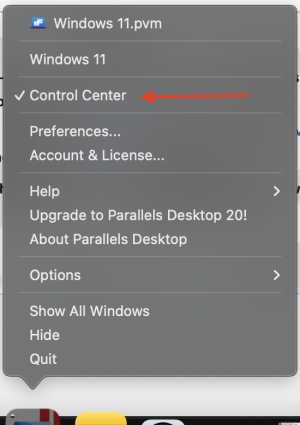
2. Click on the cogwheel under Windows 11:
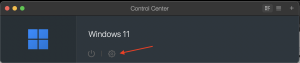
3. Unlock the use of this Configuration Centre. It might ask for TouchID/FaceID/Passcode to unlock, tap/look/type it in:
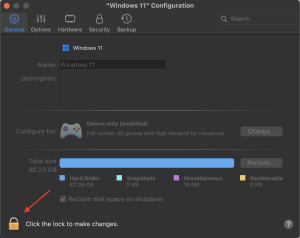
4. Under 'Configure For' in the 'General' tab, hit the 'Change' button and set it to 'Games only':
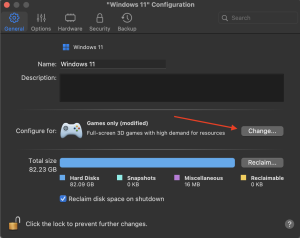
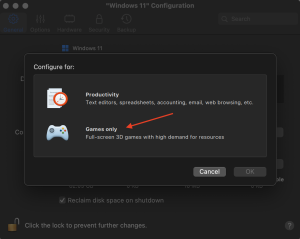
5. Once selected, go to the 'Hardware' tab of the Configuration and on the 'CPU & Memory' subsection, select 'Manual' and from the dropdown of 'Processors', set it to '2', as shown:
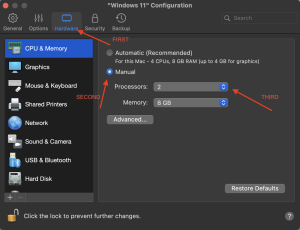
6. While still under the 'Hardware' tab, select the 'Mouse & Keyboard' subsection and set both Mouse and Keyboard to 'Optimise for games', as shown:
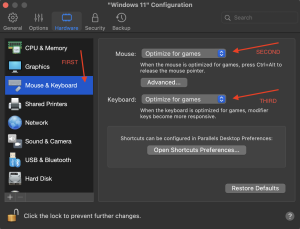
7. Now, move to the 'Options' tab within the Configurations window, and under 'Full Screen', set it to 'Optimise full screen for games', as shown:
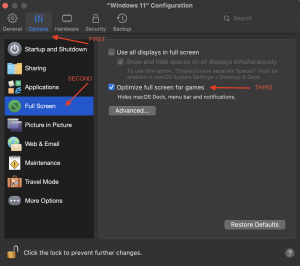
8. Still on the 'Options' tab, select the 'More Options' subsection, and select the 'Clipboard sync' to 'Bidirectional', as shown:
(This allows you to copy /navi codes and @shop shortcuts from your MacOS to Windows.)
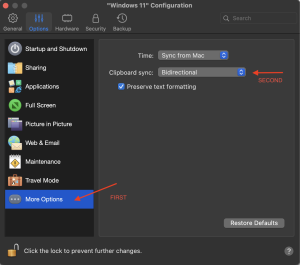
9. That concludes the Parallels Configuration, now install and run MuhRO's patcher on the Windows VM and once open, select 'Game Setup' on the left menu, and within the Setup, set the 'Graphics API' to 'DirectX 9', the Resolution to the size you prefer, and finally untick the 'Play in Full Screen' option. (Playing in Full Screen is possible but it is a lot slower, for what it is to me unfathomable reasons)
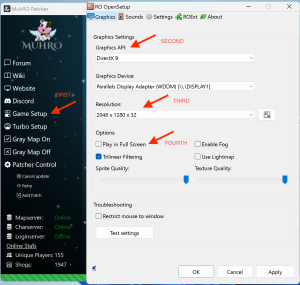
10. Once done with the Ro OpenSetup, and while still on the MuhRO Patcher, hit the 'Gray Map On' option on the left menu to enable playing the game in Gray map, as shown:
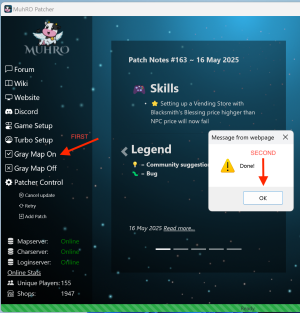
11. OPTIONAL: If you still notice input-delays and lagging in-game, ensure you enable the /mineffect command. And for truly effect-heavy maps and instances (like Biosphere Depth1), it's recommended to just turn off all /effects, it allows you to play much smoother.
Following these steps should get you to play MuhRO smoothly on a Mac using Parallels.
Have a great time in-game and if you ever need any help with Parallels in any other way, feel free to reach out to Aca on Discord @aca.demical.